To Create a Login Account in SQL Server for the New Database
- Open SQL Server Management Studio () and log in when prompted.
- In the Object Explorer, under <SQLServer_computer_name>, expand the Security folder.
-
Right-click the
Logins folder and select
New Login.
The Login - New dialog opens.
-
Select the
General page and do the following:
- In the Login name field, enter the name of the SQL Server user. (Make sure you also write this name in the Database login username field of the AssetWise installation worksheet.)
- Select Windows authentication or SQL Server authentication, depending on the type of login you are creating. If you select SQL Server authentication, enter a password in the Password and Confirm Password fields. (Make sure you also write this password in the Database login password field of the AssetWise installation worksheet.)
- From the Default database list, select the new AssetWise database (this should be the same database noted in the Database name field of the AssetWise installation worksheet).
- From the Default language list, select the language of the user.
- Select the Server Roles page and do the following:
- Select the User Mapping page and do the following:
- Click OK.
Note: Bentley recommends that you set the
db owner database role. This makes the user the
owner of the
AssetWise database and lets them change the
database as required. If the database administrator resists assigning the
db owner database role to the user, then:
- At a minimum, set the db datareader and db datawriter database roles for the user.
- To be able to run the database update scripts, the user who will be doing this in AssetWise System Management Console needs to have db datareader, db datawriter, and db ddladmin database roles.
- Grant this user
EXECUTE permission to the
AssetWise database:
- Open the Properties dialog for the AssetWise database.
- Click the Permissions page.
- In the Users or Roles list, select the user.
- In the Explicit permissions for <selected_user> list, select the Execute permission and click the Grant check box.
The EXECUTE permission gives the user permission to execute procedures, do selected statements, inserts, deletes, and so on with the data. Without this permission you cannot even login because AssetWise already needs to write data at this point. If this permission is not set you will get a message like this:The EXECUTE permission was denied on the object 'ebp_logon', database 'AssetWise', schema 'dbo'.